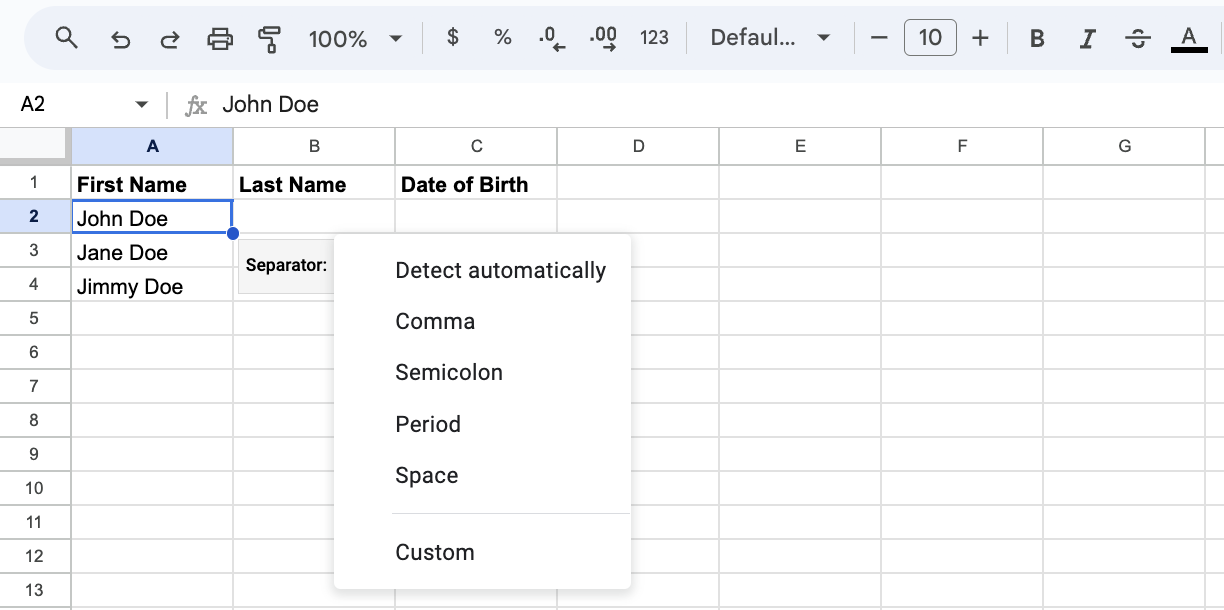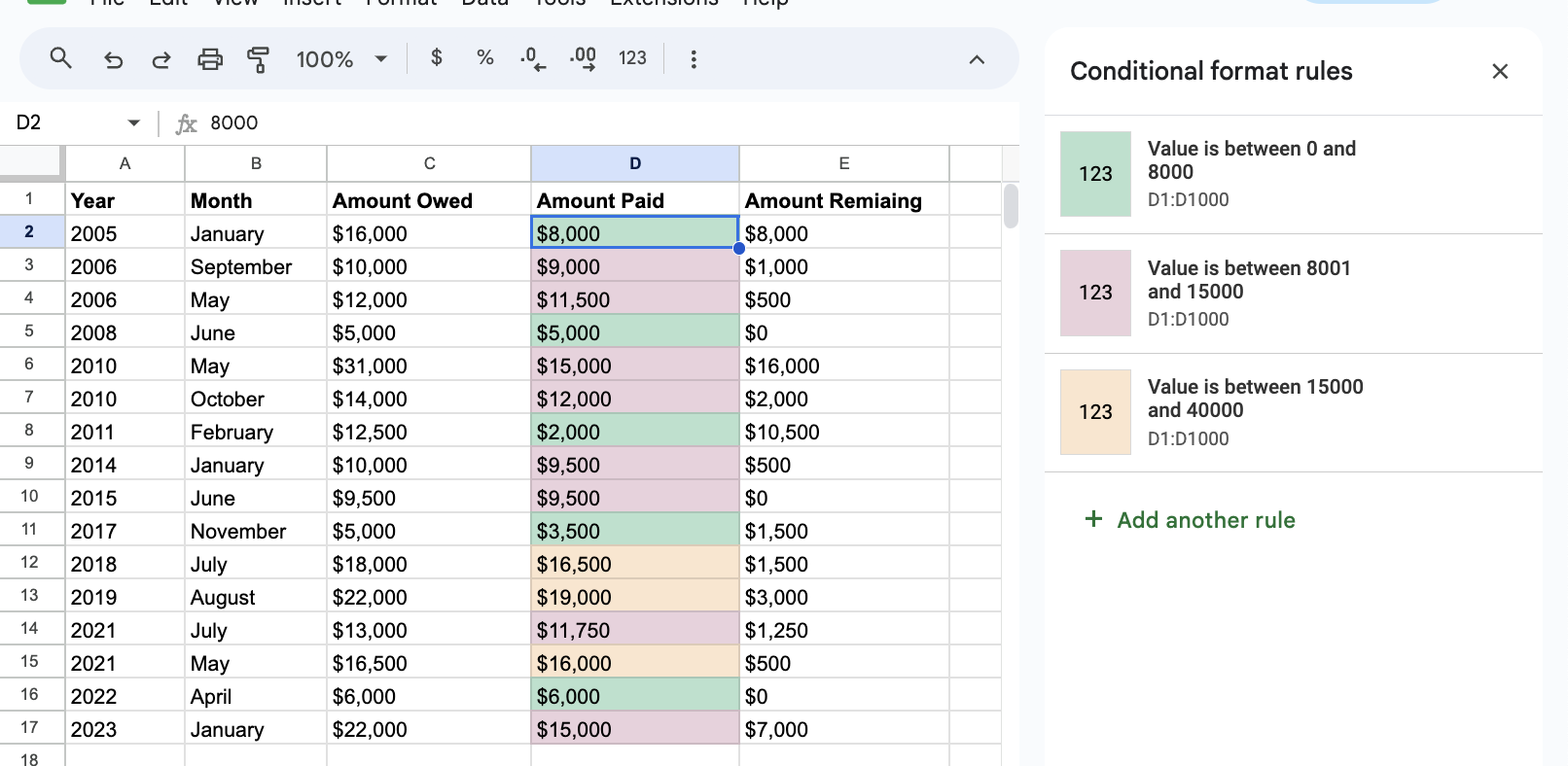Buzz / 09 13, 2023
MASTERING GOOGLE SHEETS: 7 HACKS FOR INCREASED PRODUCTIVITY
In 2020, Google announced that its suite of productivity tools, including Google Sheets had surpassed 2 billion monthly users, making it one of the most popular productivity tools.
Even with its growing popularity, Google Sheets is commonly perceived as a mundane application, seldom associated with excitement or time-saving capabilities. However, beneath its unassuming exterior lies a treasure trove of features and shortcuts that have the power to enhance your productivity.
We’ve created a list of 7 Google Sheets hacks that will elevate your proficiency and transform you into a Google Sheets pro!
1. Split-up Your Data
Select the text, cell or column, then click the “Data” menu and select “Split text to columns”.
Google Sheets will open a small menu beside your text where you can select to split by comma, space, semicolon, period, or custom character. Select the delimiter your text uses, and Google Sheets will automatically split your text.
2. Create a Drop-Down List for Your Data
Bring order to chaos with drop-down lists. Make selection easy for users by selecting “Data” from the menu, followed by “Data validation”.
Choose “Dropdown” as the Criteria, and list the options. Click “Save” to reveal the drop-down list.
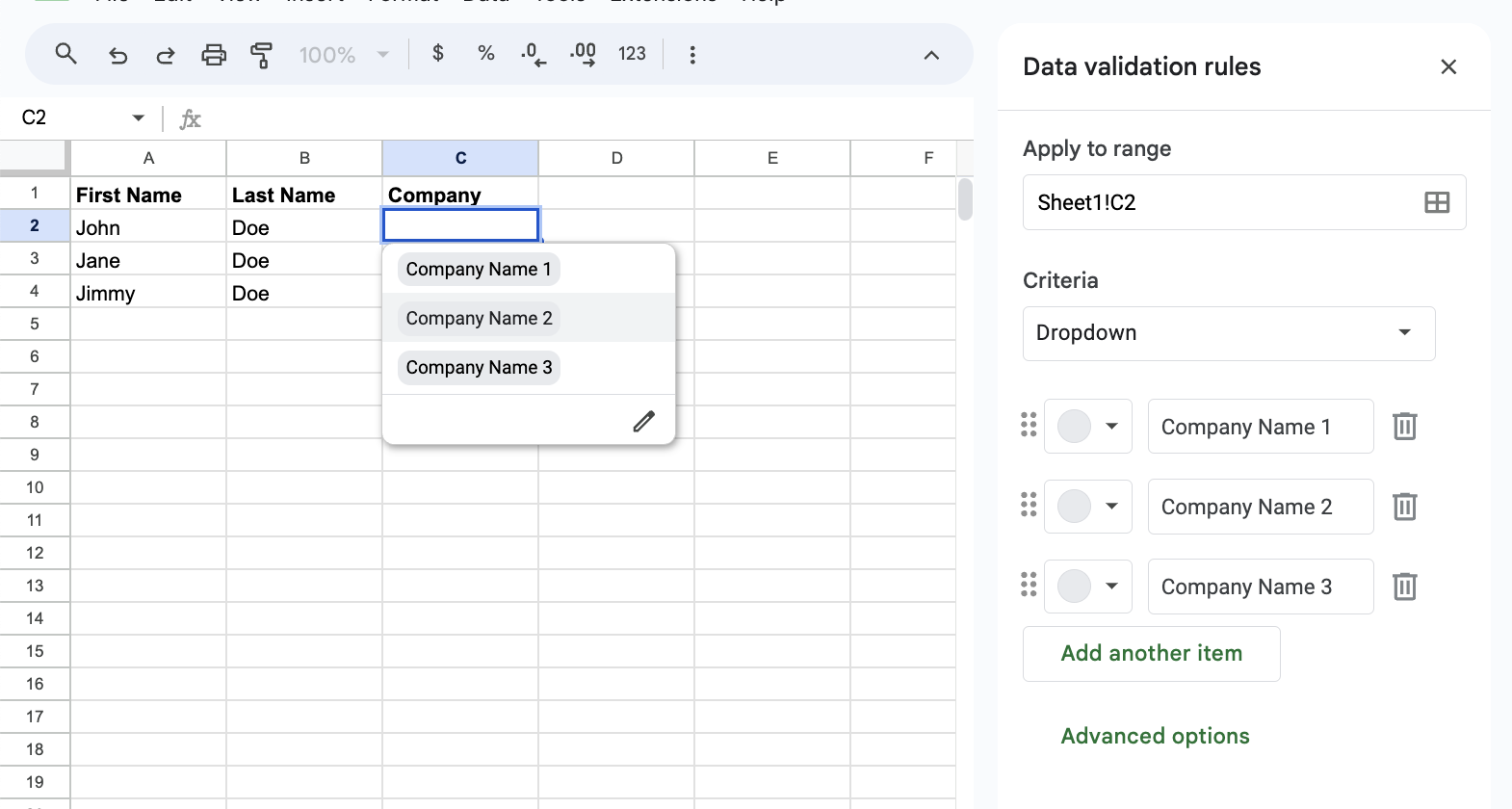
3. Auto-size Your Data
Don’t struggle with oversize columns or rows. Opt for a quick resize by right-clicking and choosing “Resize column” or “Resize row”, then select “Fit to data”.
Or simply double-click the separator line for instant resizing.
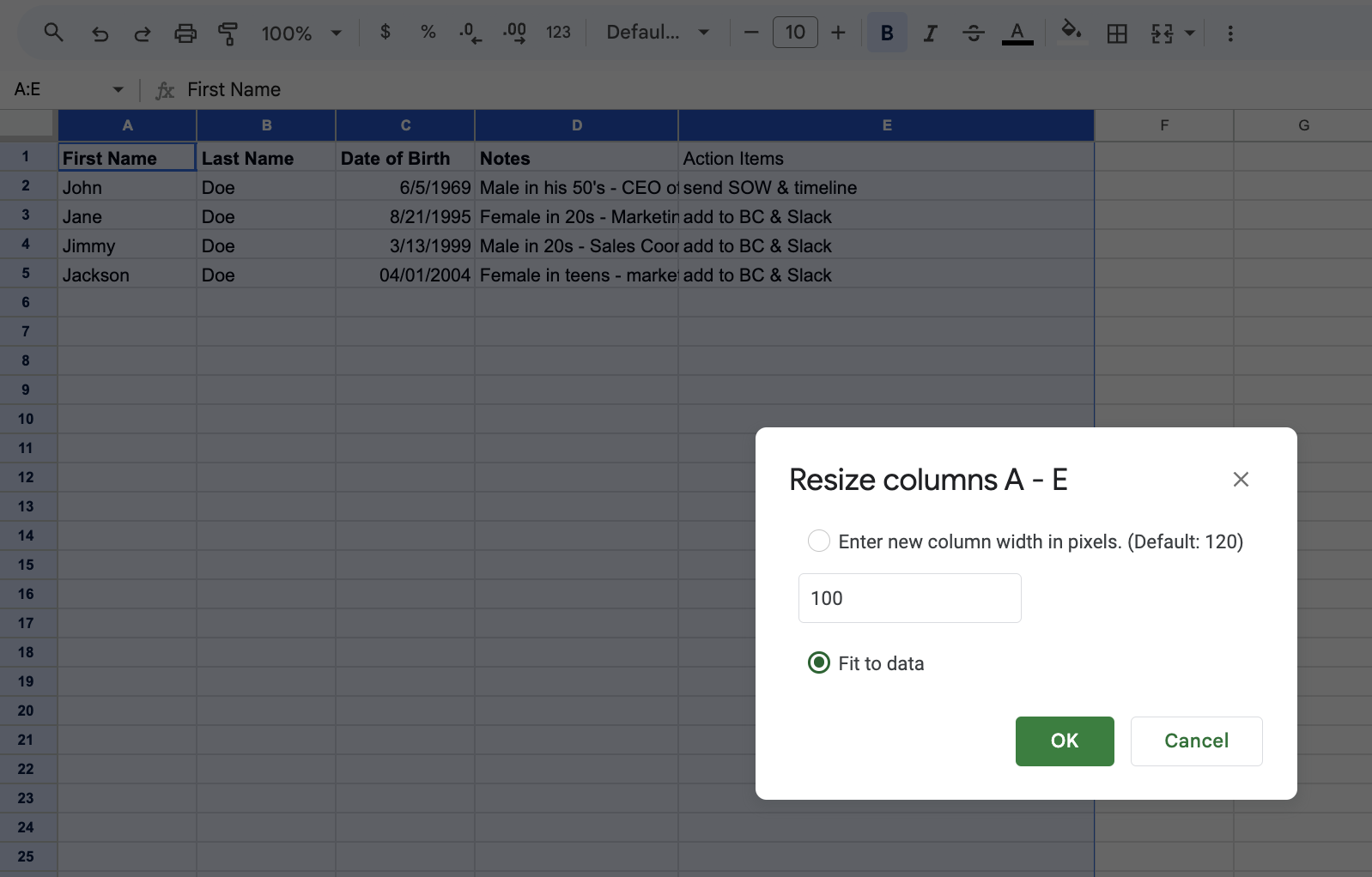
4. Automatically Fill Your Data
The next time you need to quickly enter dates or formulas, begin with two entries, then hit Ctrl + D (or Command + D on Mac), and watch Google Sheets work its filling magic.
You can use Ctrl + R (or Command + R) to fill a column right – this is called “flash fill”!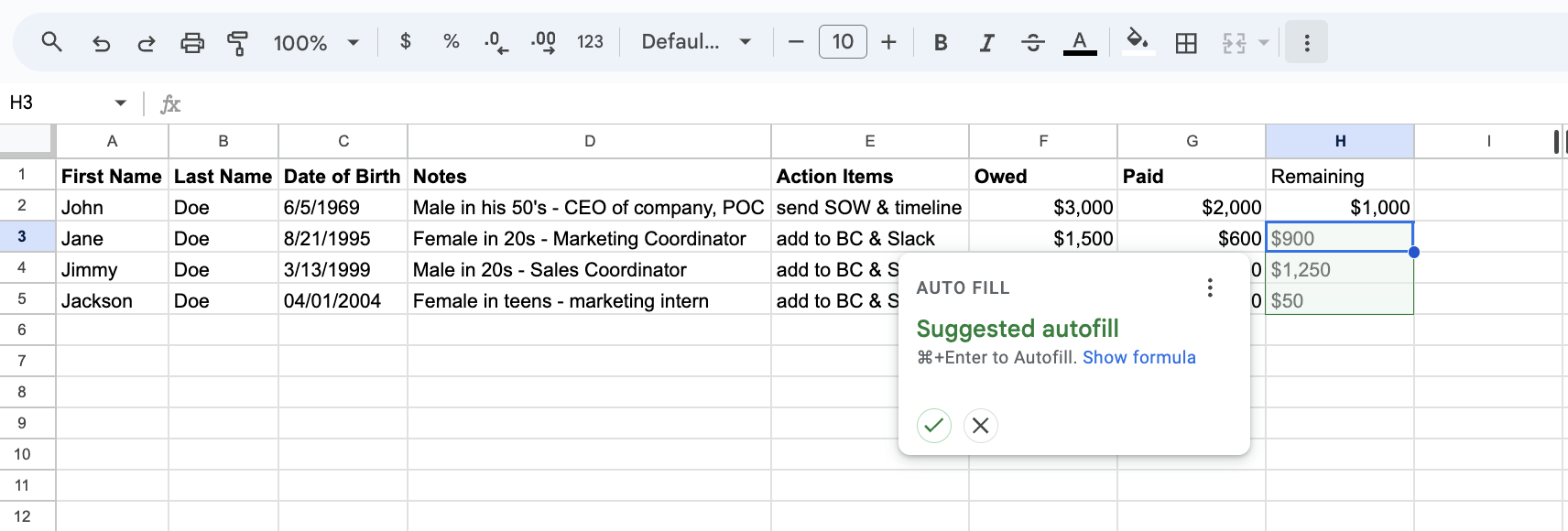
5. Create Buttons to Hide and Reveal Your Data
The Slicer function allows you to look at “slices” of your data set.
Select the data, hit “Add a slicer” in the “Data” menu, and reveal data slices with ease. From there, you can choose which identifiers you want to show through when you turn the slicer on and off with a click.
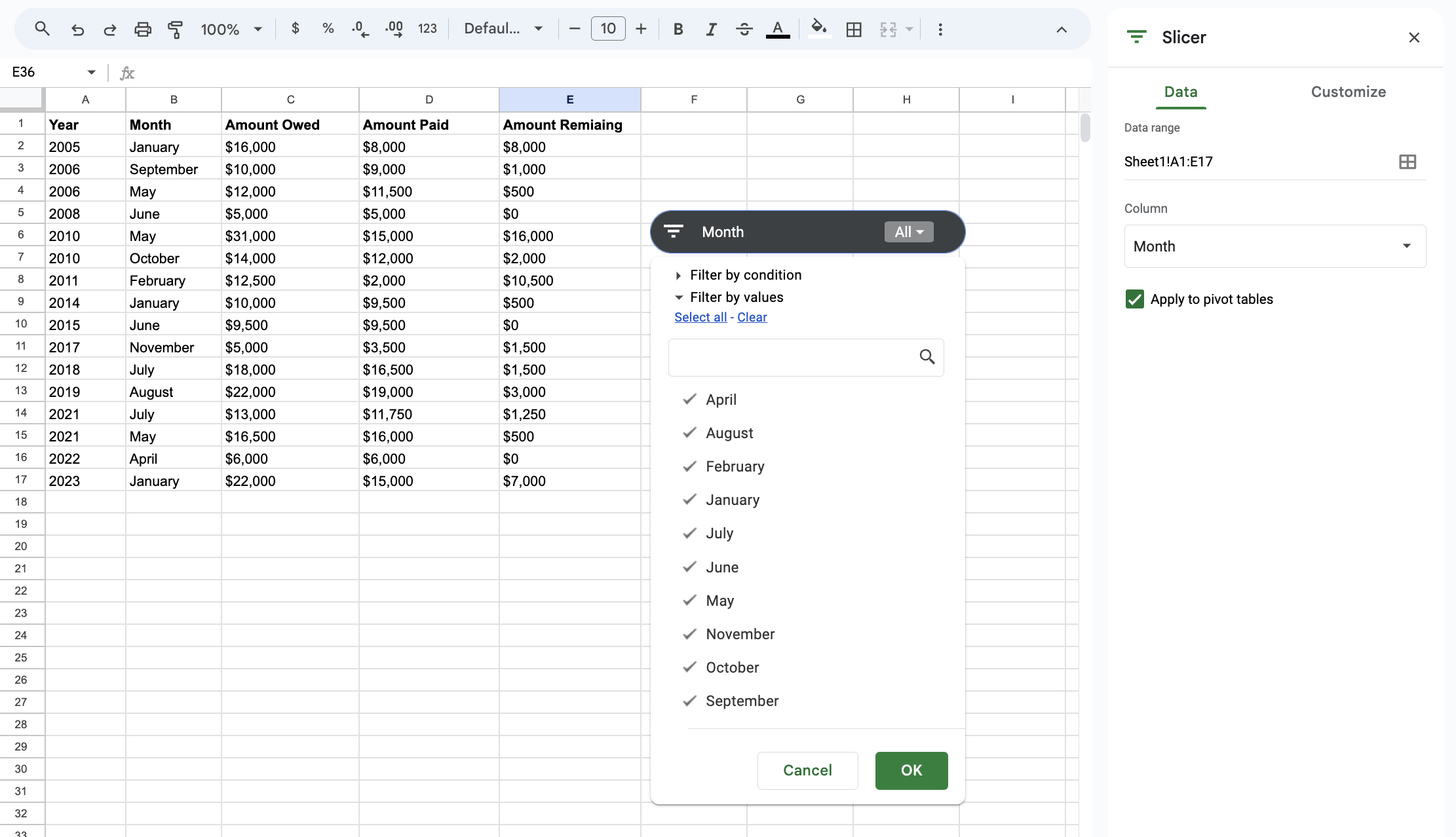
6. Automatically Color-Code Your Data
Let your data speak visually.
Use conditional formatting to assign color rules based on criteria. You can set the criteria as a word, character, or positive or negative values.
7. Ask Google Questions About Your Data
Lost in your data? Google has your back.
Click “Explore“ in the bottom right, enter your questions in the “Answers” box, hit “Enter“, and let Google work its magic.

Google Sheets is perhaps the most accessible and powerful piece of software available today for workers wanting to wrap their hands around large sets of data. By harnessing the power of Google Sheets, you unlock the potential to revolutionize your entire work journey, enabling you to refine workflows, eradicate time-consuming tasks, and significantly enhance your productivity.
As you integrate these hacks into your routine, you’ll find yourself not just working smarter, but also gaining a competitive edge in navigating the intricate realm of data management and analysis.